Old Style Game Framework How To..
Creating a Game with Old Style Game Framework.
This walk through create a side scroller game, where the player runs across the screen and jumps over obstacles. The walk through uses the Old Style Game Framework (1.0.2), Game Doc (1.2.3) and Game Designer (1.2.2).
Updated versions: Old Style Framework (1.1), Game Doc (1.3) and Game Designer (1.3)
- In the Components tab we can make buttons and labels. Select the
Components Tab. There is a sub panel with three tabs. The Animation
tab is for buttons and labels that are an image. The Text tab is for
text buttons and labels, using the Font class. The Containers tab
is for components that contain multiple buttons, labels and containers.
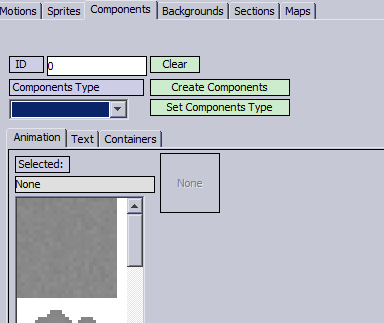
- We are going to make a label for the number of Fireballs our player
misses. Set the drop down to GLabel (Game Label), then click Set Component
Type. The Animation list will not be selectable. We are going to make
a text label, so click the Text tab.
- Here are several customizable fields. The first drop down is the list of Fonts. (By default it has the standard Java Fonts: Dialog, Monospace, SansSerif and Serif).
- To add additional Fonts, select the Options menu at the top,
then Font. (I manually copied a "Hunter" font into the
project directory. Java is upable to copy Font programmacially,
at the time of this writting).
- Once you select Font, the Font window will pop-up.
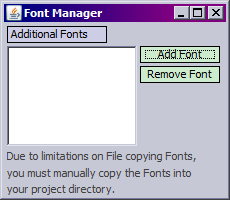
- Click Add Font, then select the Hunter font. It will then be listed, and close the Font Manager window.
- Once you select Font, the Font window will pop-up.
- The Font drop down on the Components tab will automatically be updated with the new Font. Select Hunter.
- Set the font size to 20. (This is the font point systems, ie: 20 point font.)
- The long text box is the text for the label. Type "Fireballs
missed:"
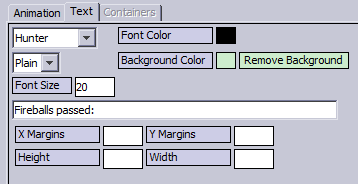
- The X and Y Margins are pixels around the text, this is useful when you have a background color. Alternately, the Height and Width can be set, for example when you have a menu, and you want all the labels to be the same width.
- Set the ID to lblFireball and click Create Component.
- We will add
- Now, we are going to create the Game Over label. Create a new GLabel.
Select the GameOver image. Set the ID to "lblGameOver" and
click create component.
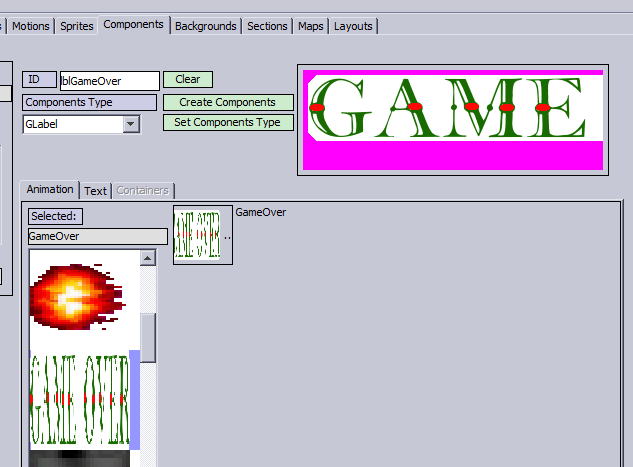
Next -> Backgrounds

